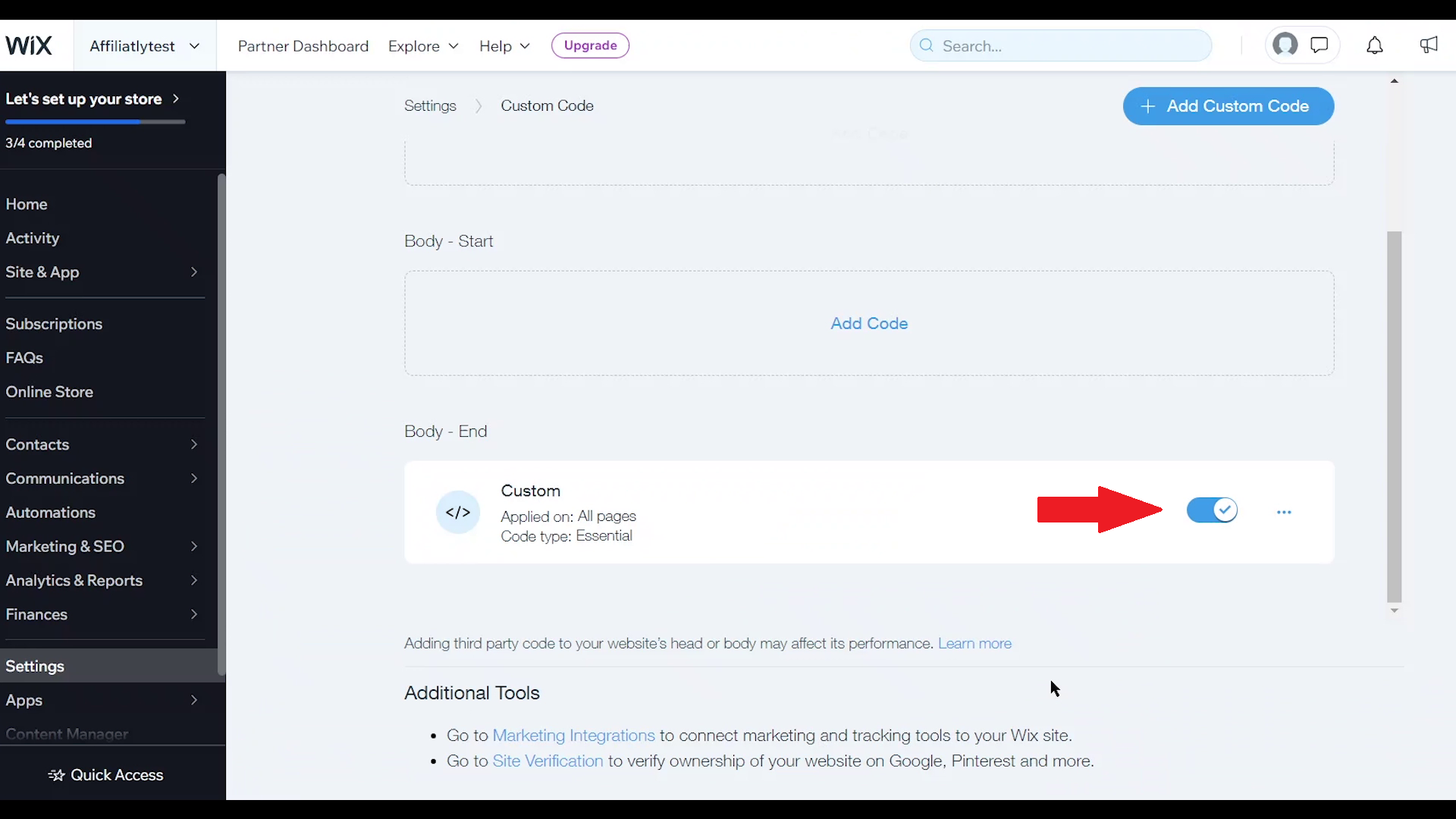How to integrate with Wix through Ecwid by Lightspeed
In this guide we're going to show you how to set up the integration of your Affiliatly referral program with your Wix store
As this isn't a full/official integration directly from Wix. This alternative process has four pre-requisites:1. It is mandatory to have your Wix store set up specifically with the Ecwid by Lightspeed App instead of the default online store App from Wix as only the Ecwid App.2. Wix does not allow code embedding unless you have a custom domain and a paid plan. So this is required for the visitors tracking code to be added to your website.3. It is also required to have a paid plan on Ecwid to perform the integration because Ecwid by Lightspeed doesn't provides access to the Affiliatly app on the free plan.4. You cannot use an already existing Affiliatly account for this. You have to register your new Affiliatly account as a step included in this process.{If you have existing account with us contact our support and they will provide assistance with the integration process}
Now that we have the pre-requisites covered, we can carry on with this process.
The integration with the Ecwid by Lightspeed store is automatic, the JS codes are needed only for Wix and its only the visitors tracking code.
In case you don't have the Ecwid by Lightspeed online store yet,
here is the link to their official video tutorial at the description of this video for you to follow it before continuing with this process.
Now that the Ecwid by Lightspeed store has been added to your website, we are ready to focus on integrating Affiliatly to the mix. So let's go to your Ecwid by Lightspeed dashboard.
Before adding Wix, it is important to recall that in order to add Affiliatly to the Ecwid by Lightspeed online store you need to have at least the smaller paid plan which is the Venture plan.
From your Ecwid by Lightspeed dashboard, click on *Extensions*, on the search bar look for *Affiliatly* and enter to the app details.
Inside the Affiliatly app page, just click on *Get* and it will go through a custom link from your app that will lead you to Affiliatly's signup page. This is the exact moment when you create your new account for this process to work flawlessly. (If the sign up is not working, please re-install the app in your Ecwid by Lightspeed store).
Once you sign up, the integration with the Ecwid store is automatic and Affiliatly will track purchases inside the store.
So there's one more part left: we'll need to integrate the Wix part by inserting the JS codes fir the visitors tracking. For this step, Wix has the official instructions
here but we'll show you the specifics for Affiliatly.
Go to your integrations tab to get your JS code. Then select it and copy.
On your
Wix dashboard go to
Settings and then scroll down to the bottom and under
Advanced you will see
Custom Code 
Here you need to look for
Body - End and click on
Add code 
Here's where you paste the code you copied, select
All pages and finally click on
Apply 
Finally, you need to make sure the switch is on so the code is activated. Then you'll be all set!
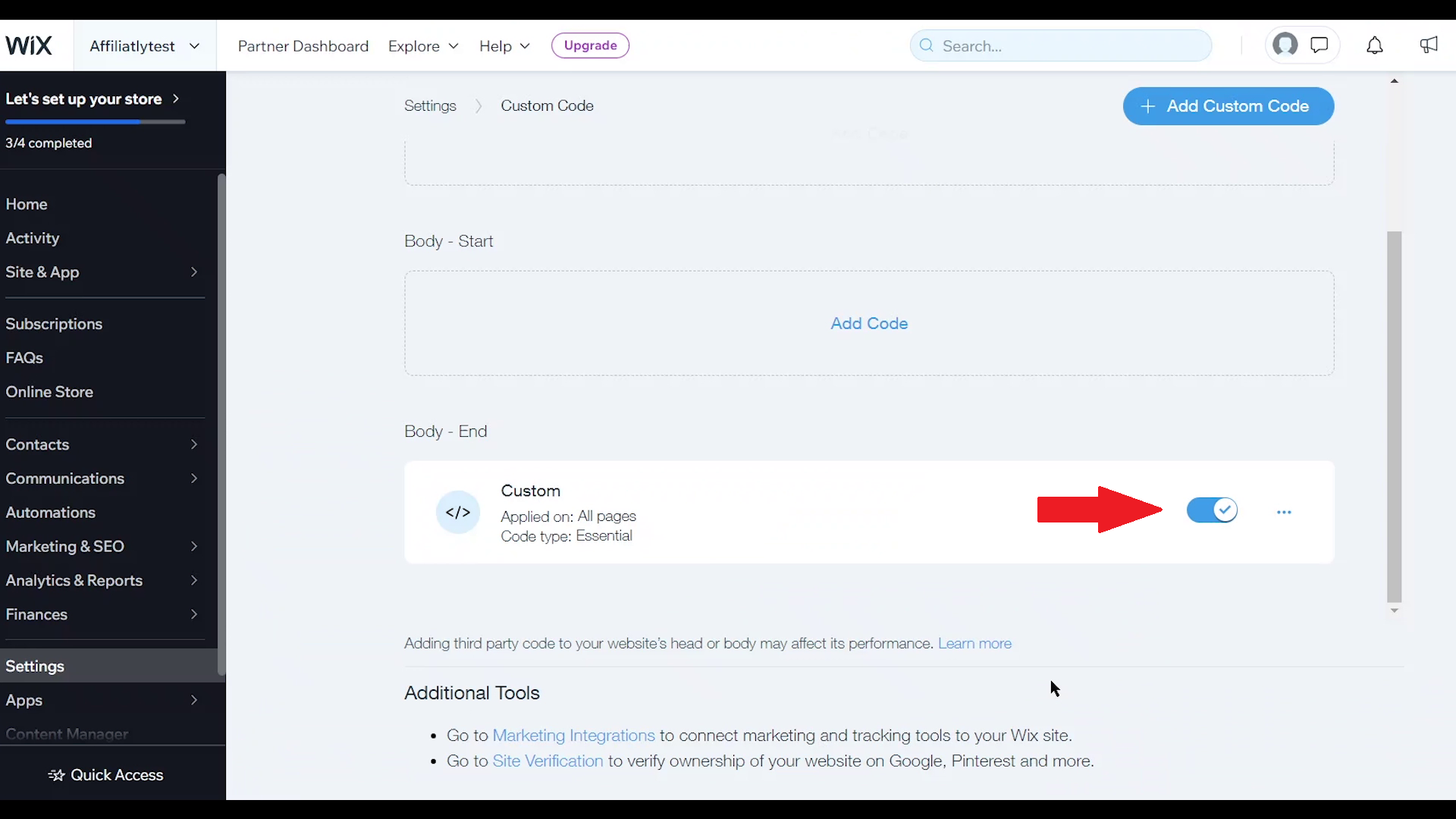
In order to test the integration you could go back to Affiliatly's "Integration" tab, look for the test URL that will be shown for your store and click to make a test visit. You can notice that the test URL it's the same as your store but adding a "?aff=1" at the end.

After visiting the test link, if you go to the "Dashboard" tab on Affiliatly, you will notice that the visits total was increased.

This is the end for this Wix integration through Ecwid by Lightspeed guide. If you have any more questions and the answers are not available here, please contact us and we will gladly assist you.