How to add the link to your affiliate program on your website
We understand how important it is to have the access to your affiliate marketing program available for your visitors and customers so the ones that value your service get on board and start earning commissions helping growing your business; but part of our community is not that experienced with making updates to their store's website and for that reason we are here offering some guidance on this subject.
You can basically add the link to join your affiliate link anywhere you think it could work and you'd feel like giving it a shot. Instead of suggesting you to follow your heart when dedicating time to grow your program and putting the link wherever you feel, we bring you valuable insights based on our experience and research.
So the first question is: where to place the link to your program?
Based in our experience and additional affiliate marketing programs performance research, the top three locations that usually get best results are:
1.Website footer: it's the overall standard. An always effective classic that can be spotted by any visitor but not only that...As it's the most common place, many dedicated influencers/marketers look at the footer in case they like what they see and want to earn money by referring sales.
2.On your content: it's simple math, more content leads to more traffic and if in that content showcasing your products, services and/or value you leave the invitation to join your program the right people will see it sooner than later.
3.At the footer of your email marketing template: whoever joined your email list already has interest in your business. Even better, they are most probably people that already made purchases and are interested. That's a solid potential referral that could join you on this adventure.
Some of you may not create content and some may not use email marketing yet. But all of you have an online store so we'll go deeper on the footer option.
Here comes the second question: how can I add the link to my store?
Well, we all know that stores can be built using different platforms and technologies and that in Affiliatly we can gladly say that we support a wide list of them. So this time, we'll cover the three platforms that appear the most in our support tickets when asking for guidance in how to add the link:
- Shopify
- BigCommerce
- WordPress with WooCommerce
Important note: if you need help adding the link with a different platform or technology just contact our wonderful support team and you'll get the help you need!
So let's get started!
As pre-requisite for this procedure, you'll need to have at hand the link to your affiliate marketing program. To get it, enter to your Affiliatly account and click on the "Account" tab. You will see the link at "Affiliate registration form".

How to add your affiliate program link to the footer of your Shopify store:
Start by entering to the admin dashboard of your Shopify store. On the bottom of the menu in the left, click on "Online store"
A subset of menu items will unfold and you should click on the one that says "Navigation"
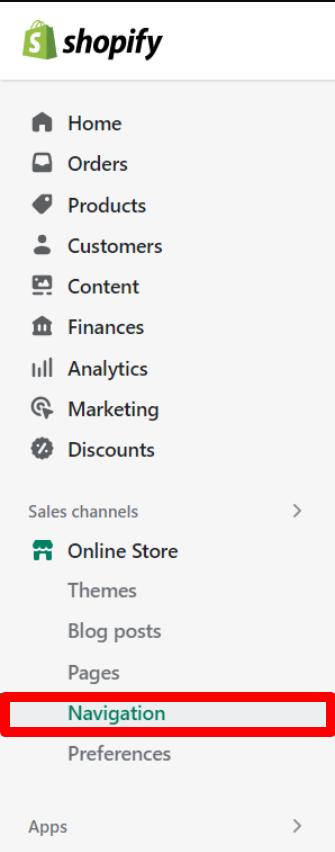
In navigation you will see the list of Menus available on your store. We'll enter to "Footer Menu"
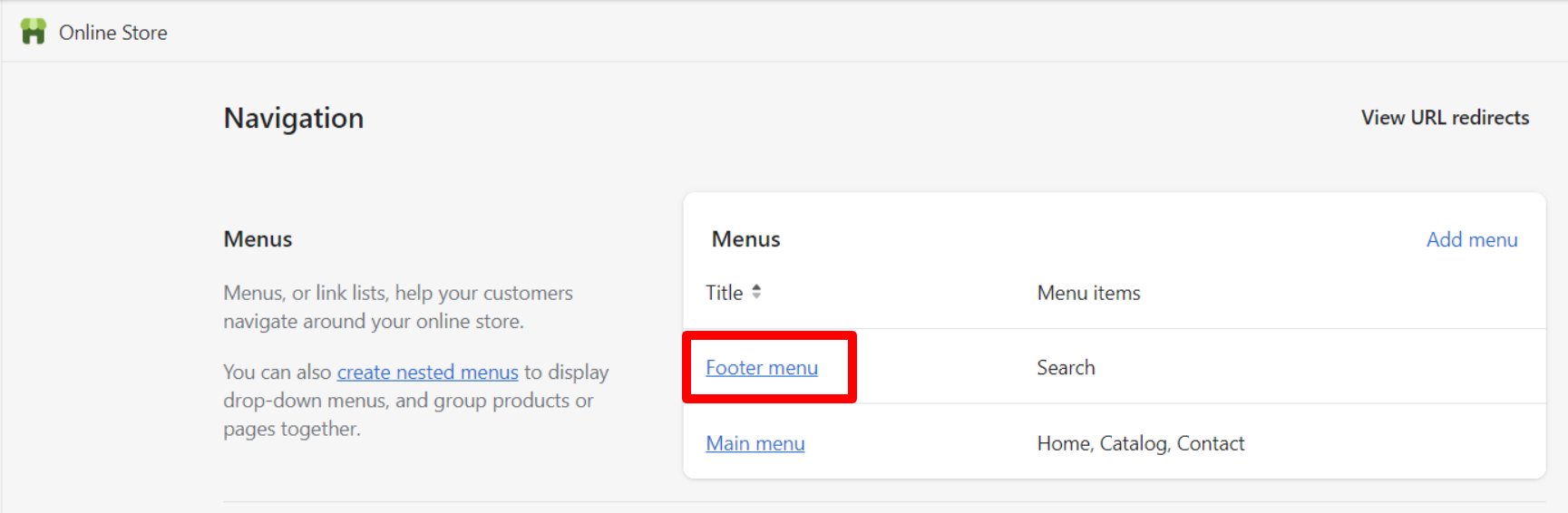
Inside the footer menu options we'll add a new menu item
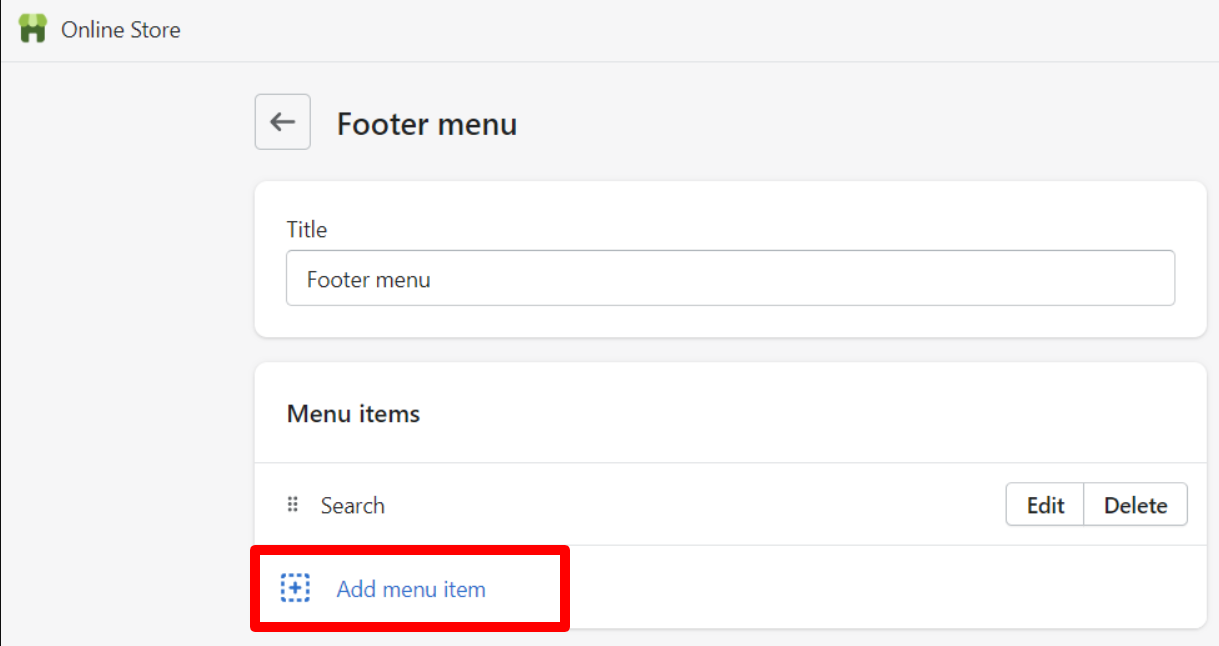 You would have to set the name for the new menu item and add the URL to your affiliate program. Then click on "Add".
You would have to set the name for the new menu item and add the URL to your affiliate program. Then click on "Add".
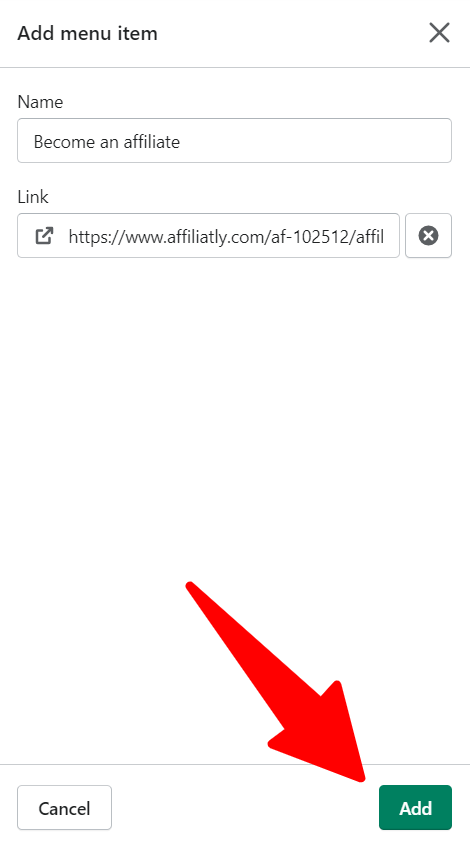
After adding the new menu item you could also click on the move icon to drag and drop any menu item to set the order you desire.
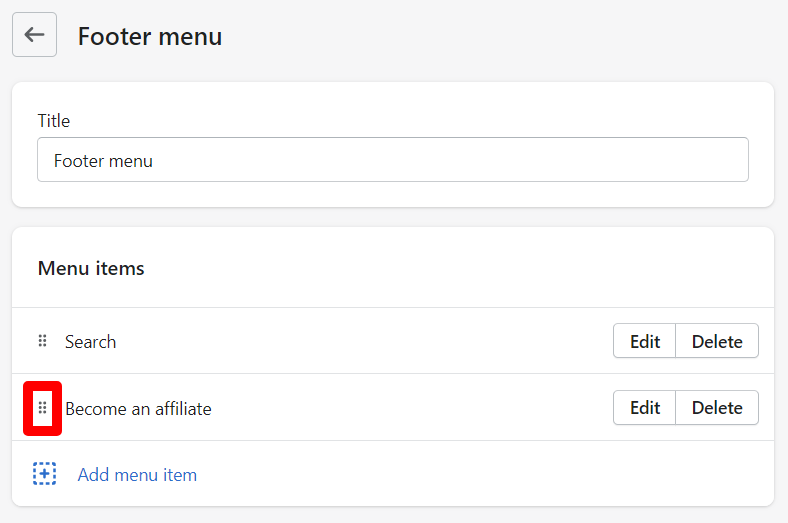
As a final step, all the modifications that were made need to be saved.
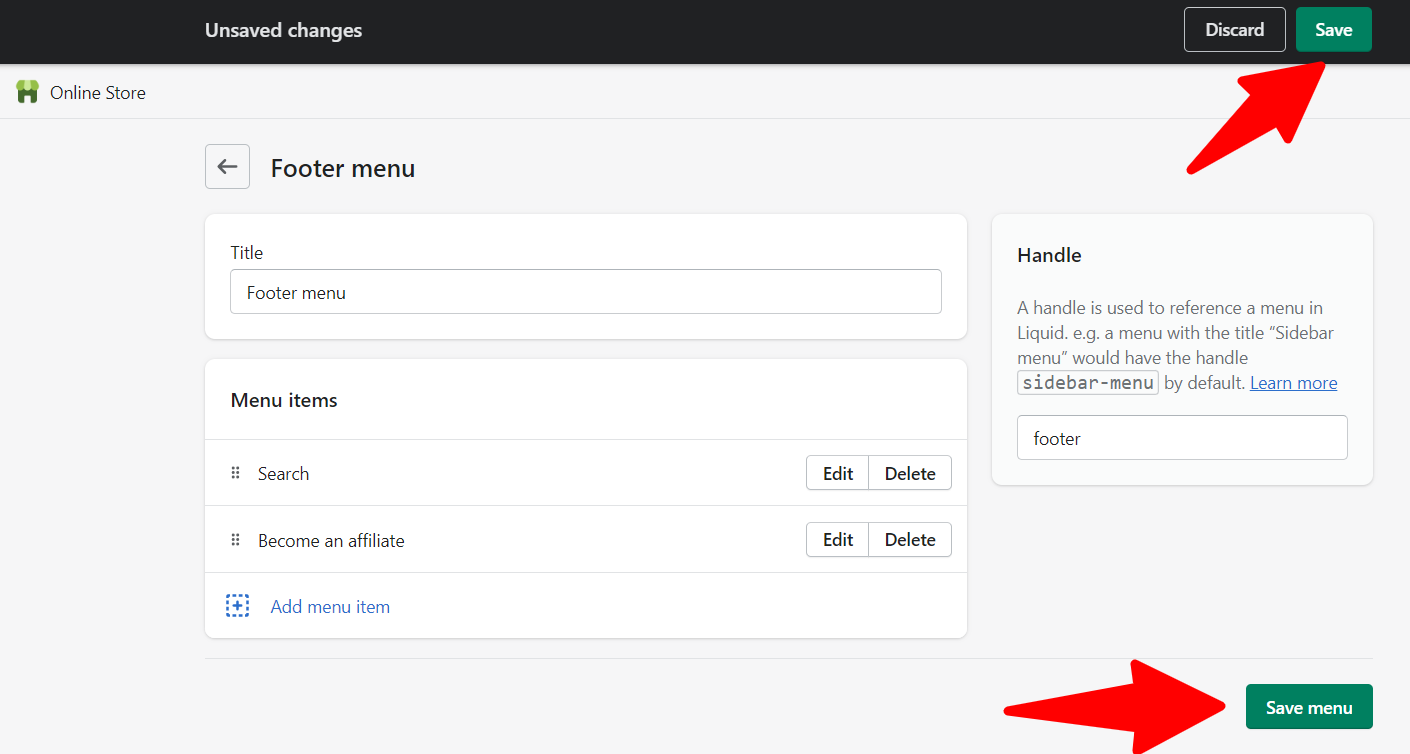
Now the link will be shown on your footer and you're all set for the reach of this basic tutorial.

How to add your affiliate program link to the footer of your BigCommerce store:
Important note: the procedure in BigCommerce may vary from theme to theme as they can have a different structure. In order to offer you the most accurate procedure we made sure to base this information on the most common structure found in widely used themes.
Once you're in your BigCommerce store's admin dashboard you'll need to enter to "Channel Manager" and then click on "Edit storefront settings" 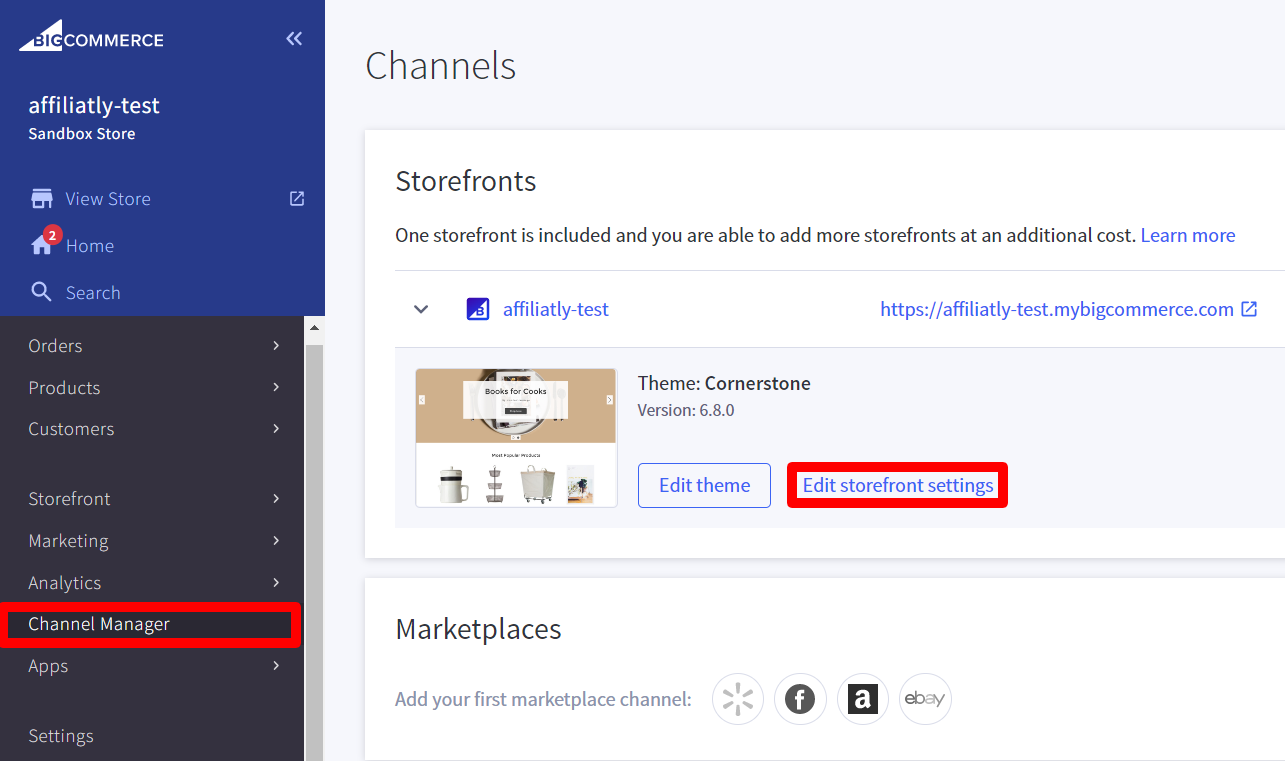
On the next page please enter to "Themes" and you will see a list of themes with the one you're using at the top. The theme info will show you alongside with the theme name and a screenshot three options: Customize, Details and a dropdown called "Advanced". Deploy this dropdown.
We are looking to modify the theme files. So in the case you have never modified your theme when working on your store, the option would not be available unless you first make a copy of the theme so you can modify the copy without altering the original version. So let's make a copy:
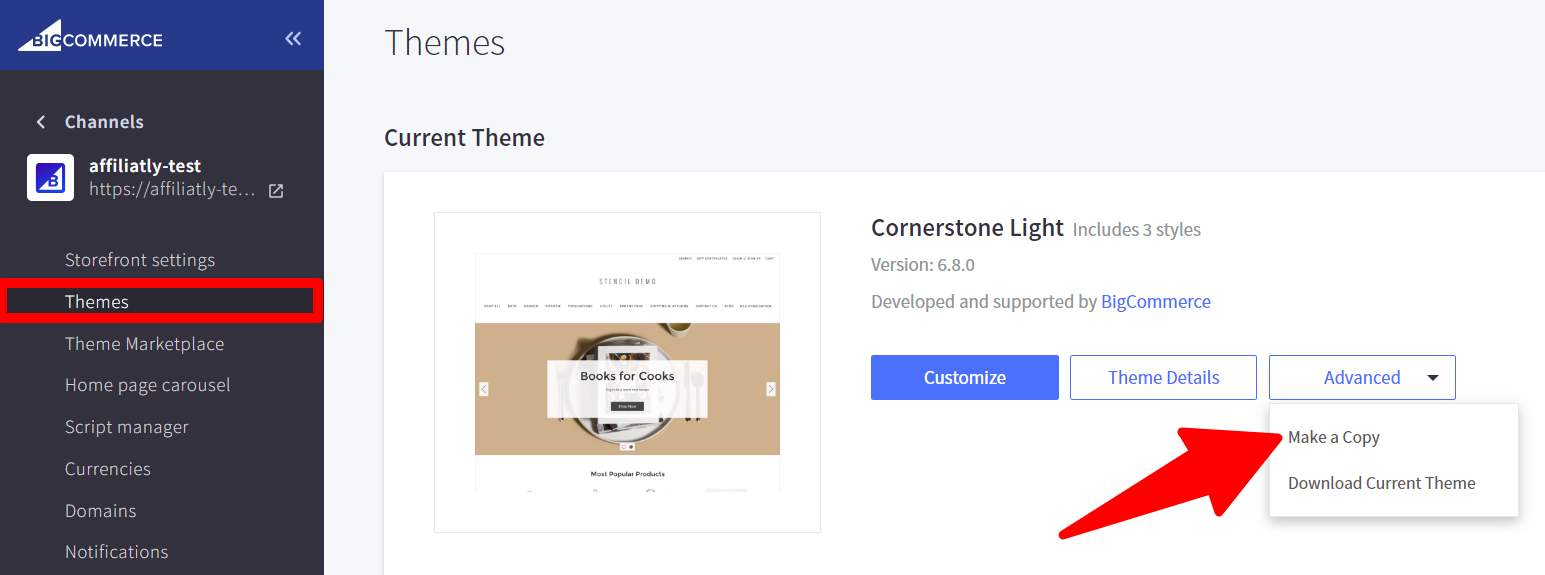
On the new theme copy click on the three dots and click on the option that says "Edit Theme Files"
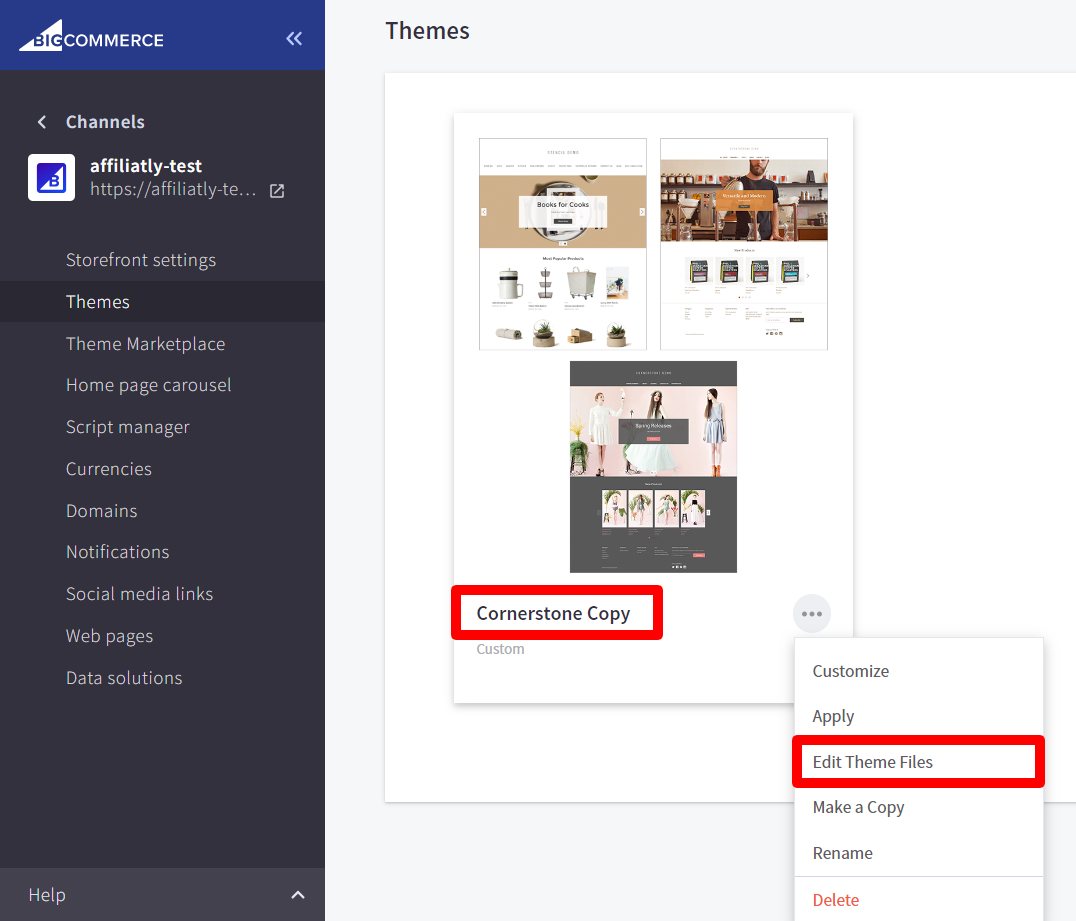
The next screen will show you your theme's file structure on the left and you will have to navigate through Templates -> Components -> Common and you will find the file called "footer.html" that is the one that handles your footer elements.
We're going simple this time so we're just going to add the link under the name "Become an Affiliate" at the end of the footer's "Navigate" section which contains some navigation list. To do that, we'll add the following code just above the </ul> that is on top of </article>
<li>
<a href="https://www.affiliatly.com/af-102512/affiliate.panel?mode=register" target="_blank">Become an affiliate</a>
</li>
Don't worry, it could seem difficult but it's all here on the reference image. You'll do fine! :)
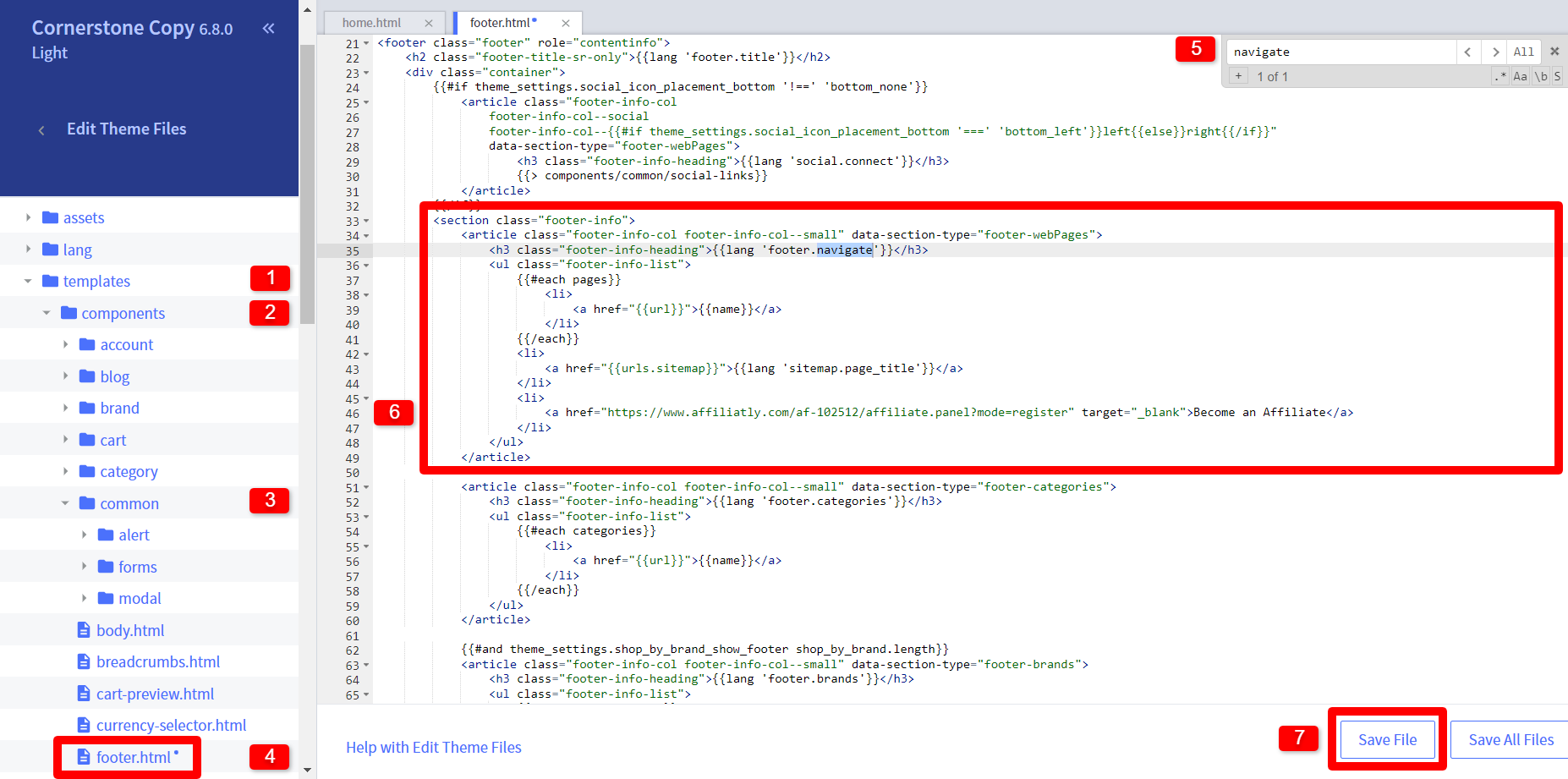
After doing that and confirming it's correctly placed. You can click on "Save File".
Now that you added the link at the copy theme it's time to apply it so it becomes visible.
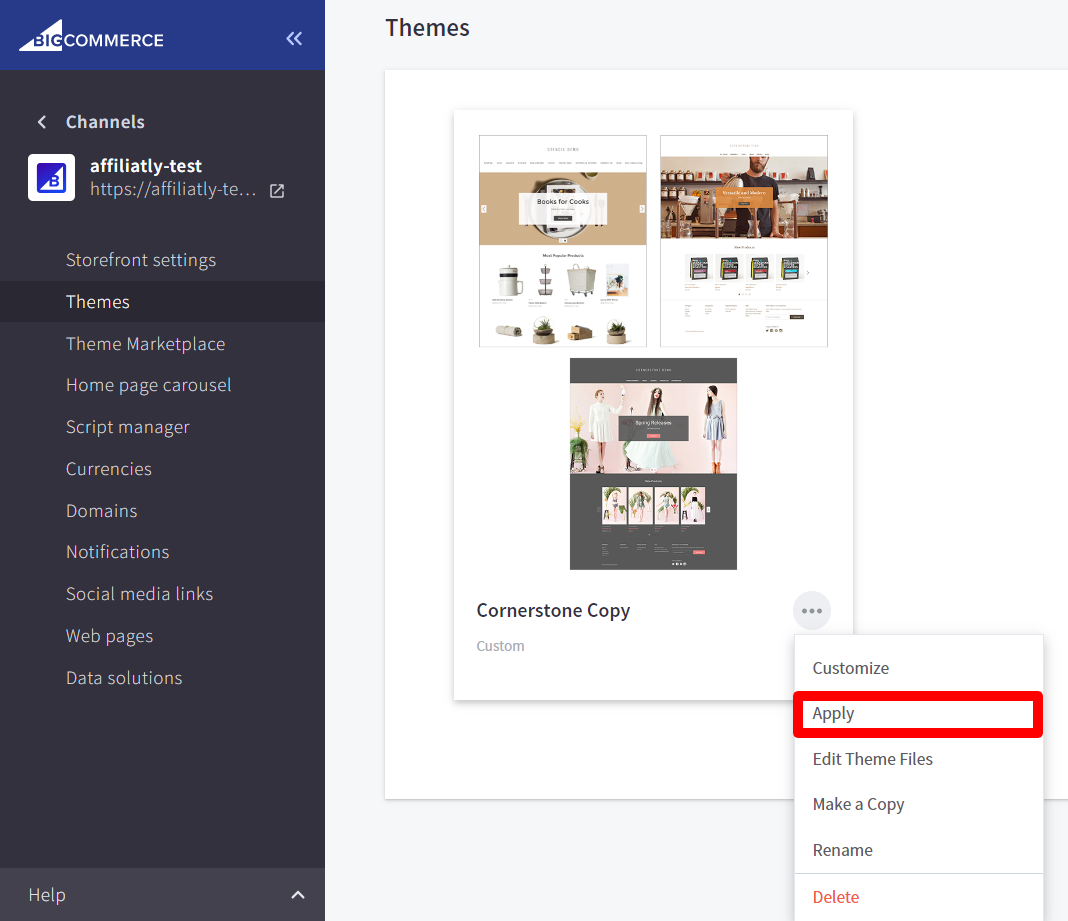
The next thing to do is to enter to your store and you'll confirm that the link is there.
 If you're on BigCommerce you are all set for the reach of this basic tutorial.
If you're on BigCommerce you are all set for the reach of this basic tutorial.
How to add your affiliate program link to the footer of your WordPress with WooCommerce store:
Important note: the procedure in WordPress may vary from theme to theme as they can have a different options. In order to offer you the most accurate procedure we made sure to base this information on the most common options available in widely used themes.
From your WordPress dashboard, go to Appearance -> Customize
From the available options on your theme. You'll find a section for the Footer.
Inside the footer options you will see widgets that group the navigation links. In this case we chose the "Quick Links" group to add our affiliate program link. Then clicked in "Add Item"

On "List Item" you'll enter the display name of the link and under "Link" you'll paste the URL of your affiliate program and once you have filled both fields you can click on "Publish".
After publishing you can visit your store and will find the link you just added.
This is the end for you on WordPress and this is also the end of this guide. We hope that this information becomes very useful to you and we'll definitely continue working on bringing you more and more to help you with your program.
Please don't hesitate contacting us in case you need further assistance. Until the next time!

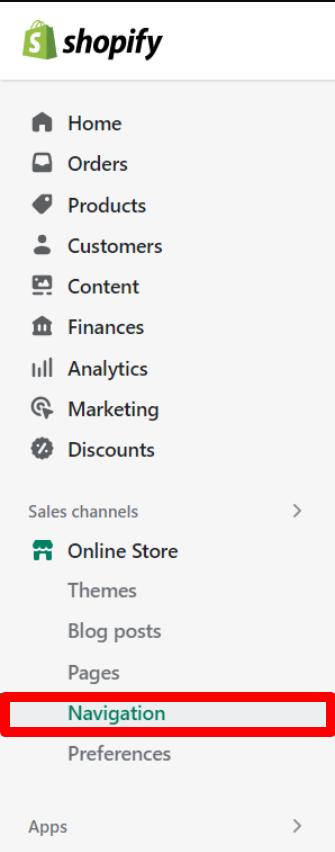
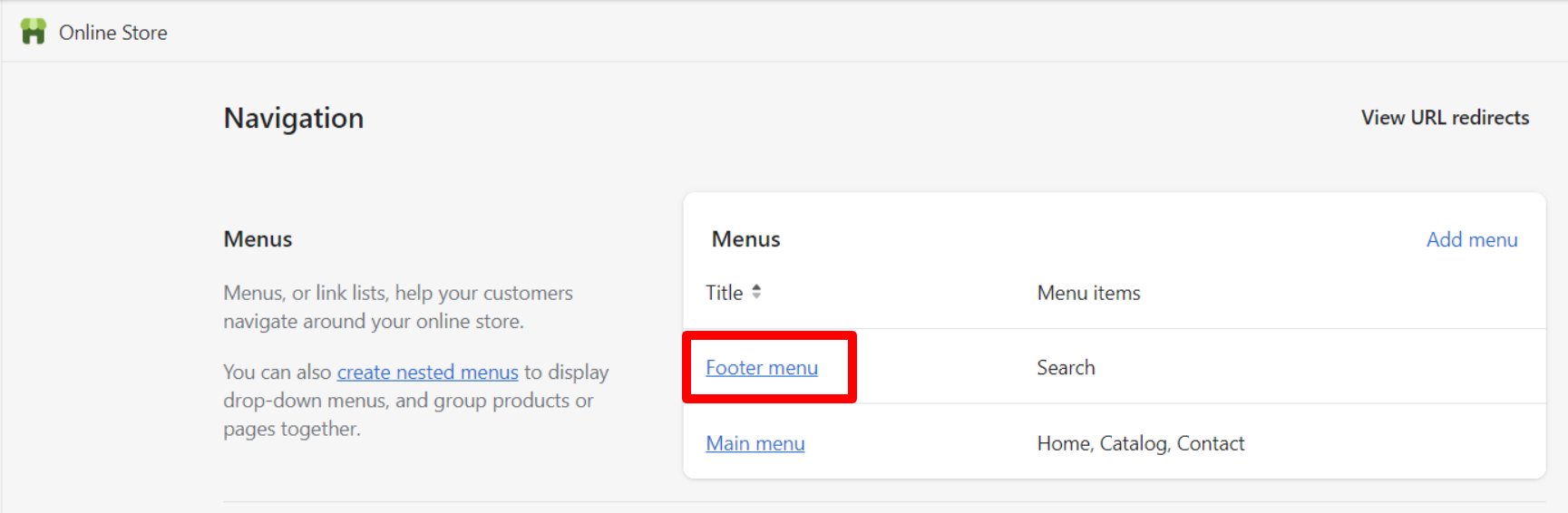
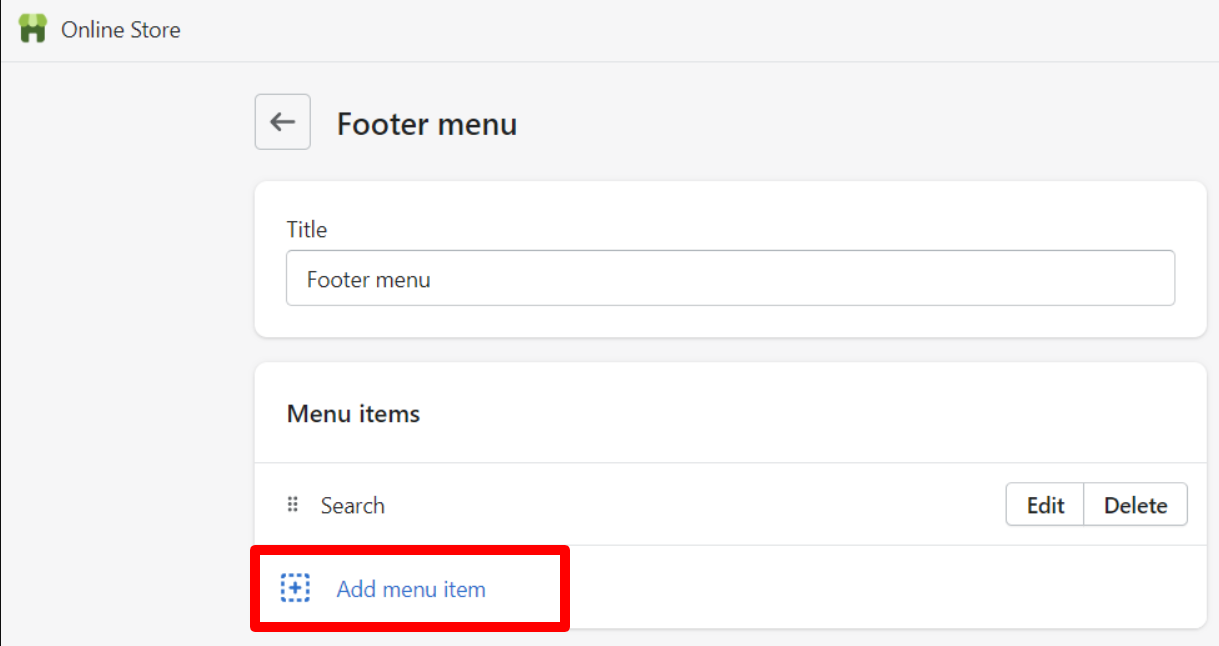 You would have to set the name for the new menu item and add the URL to your affiliate program. Then click on "Add".
You would have to set the name for the new menu item and add the URL to your affiliate program. Then click on "Add".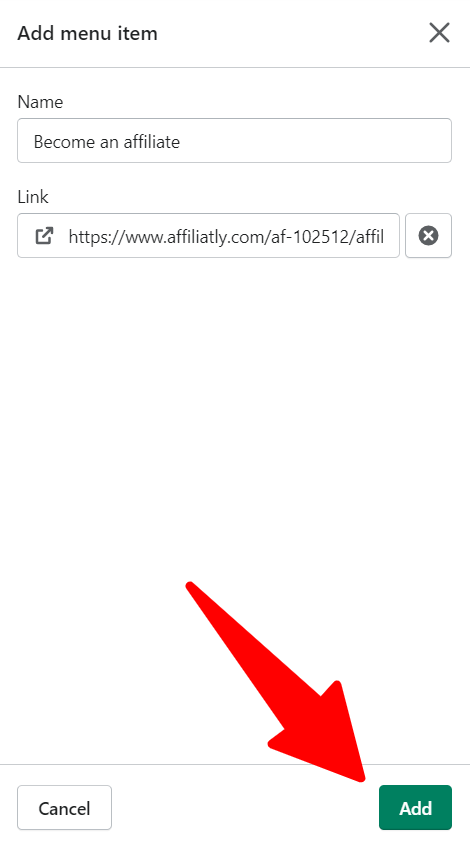
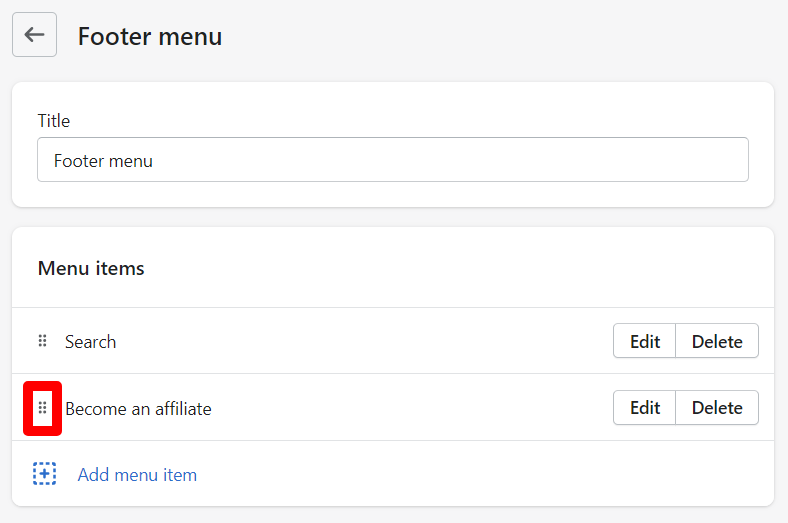
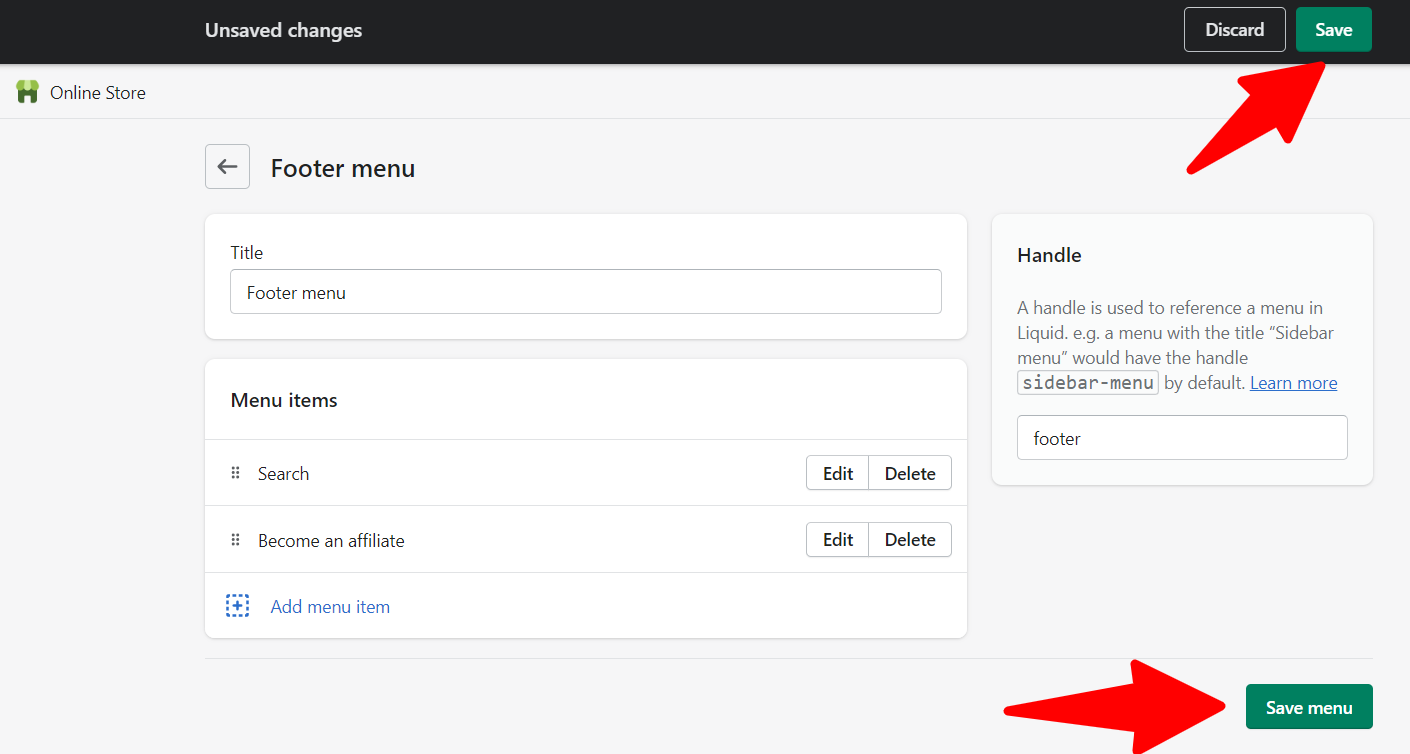

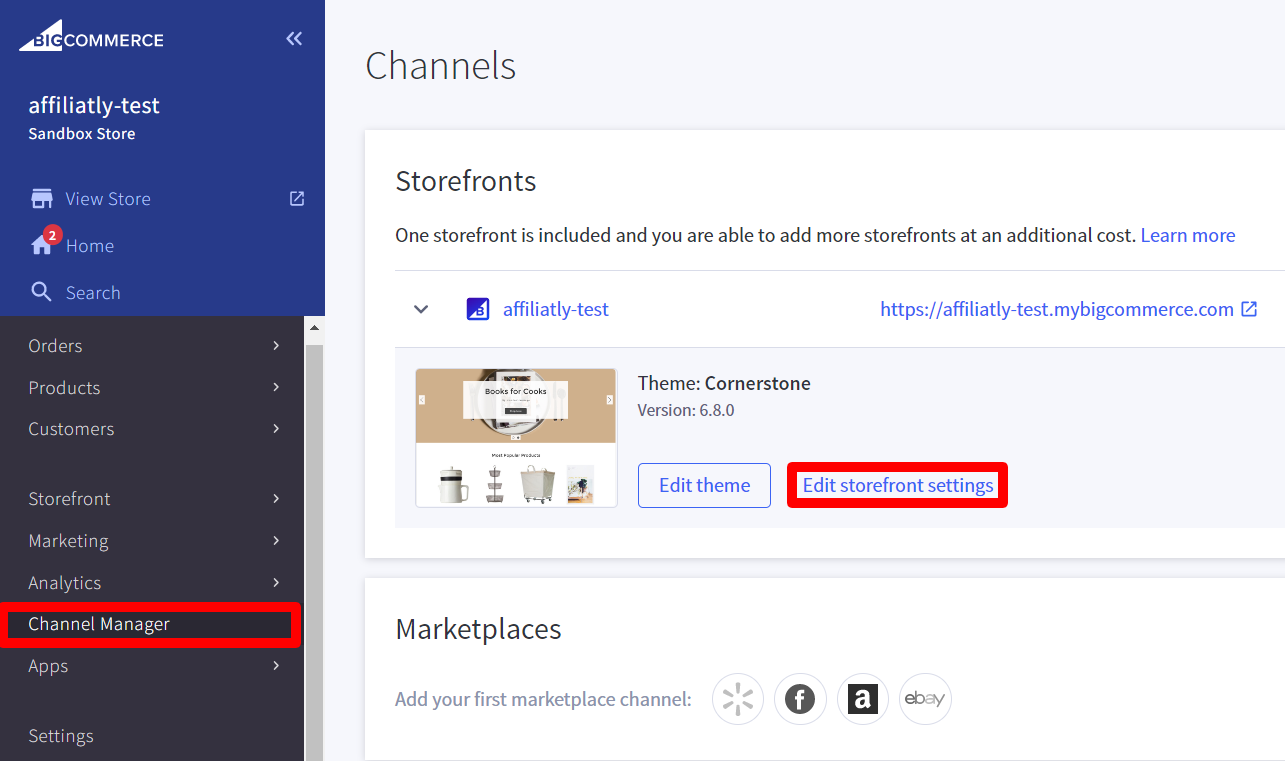
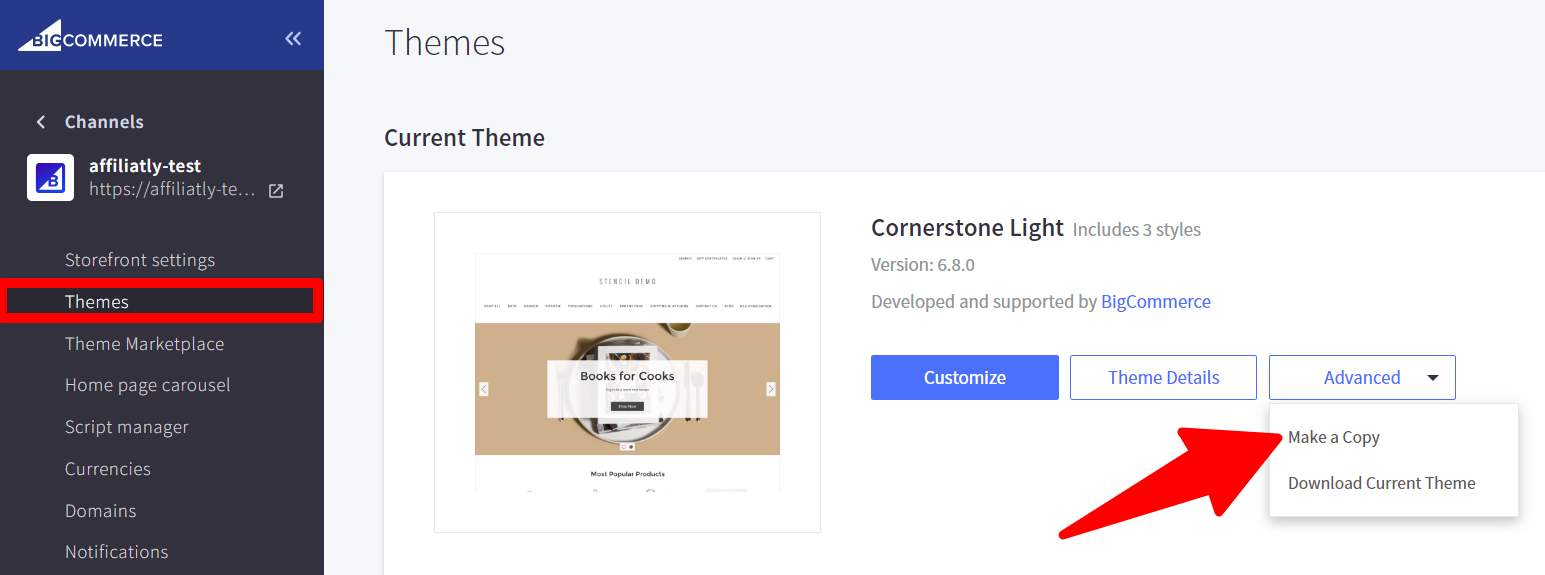
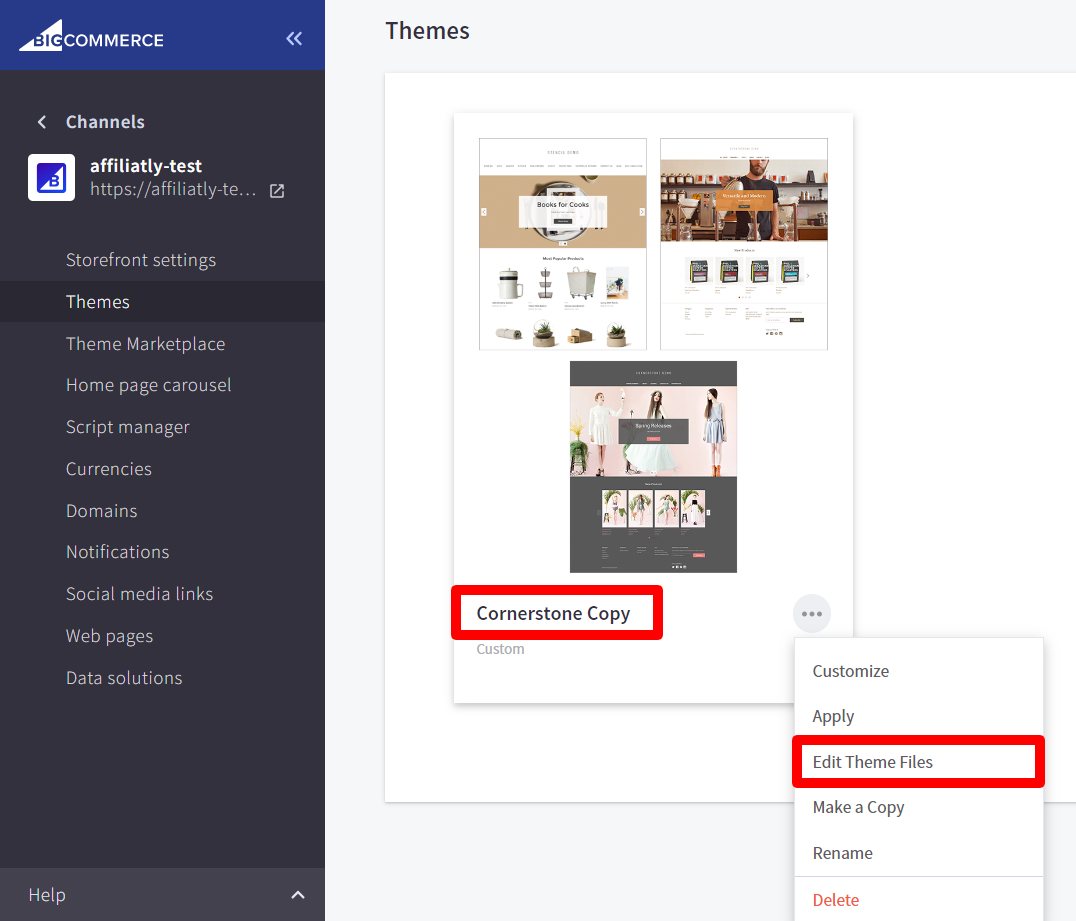
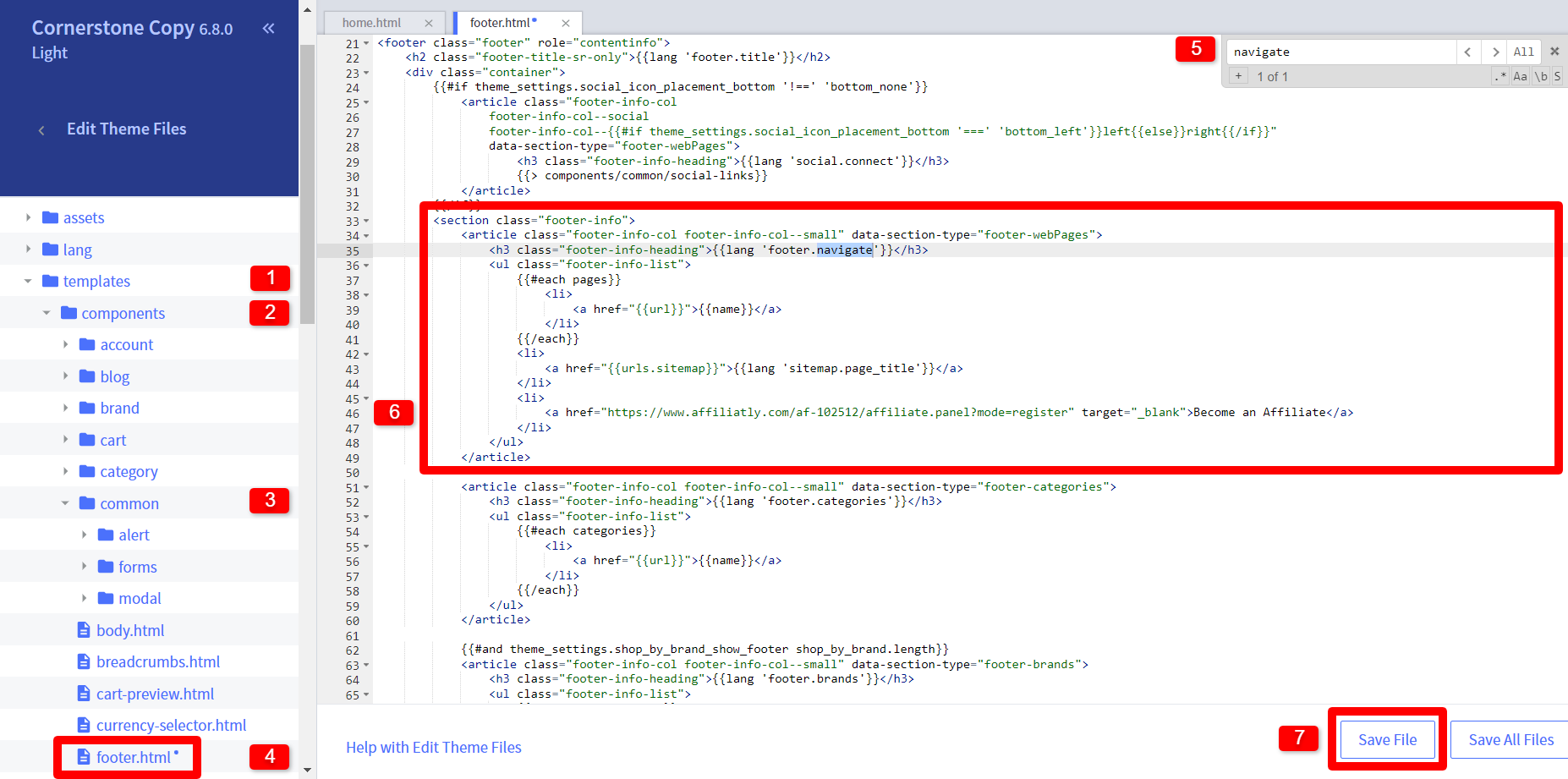
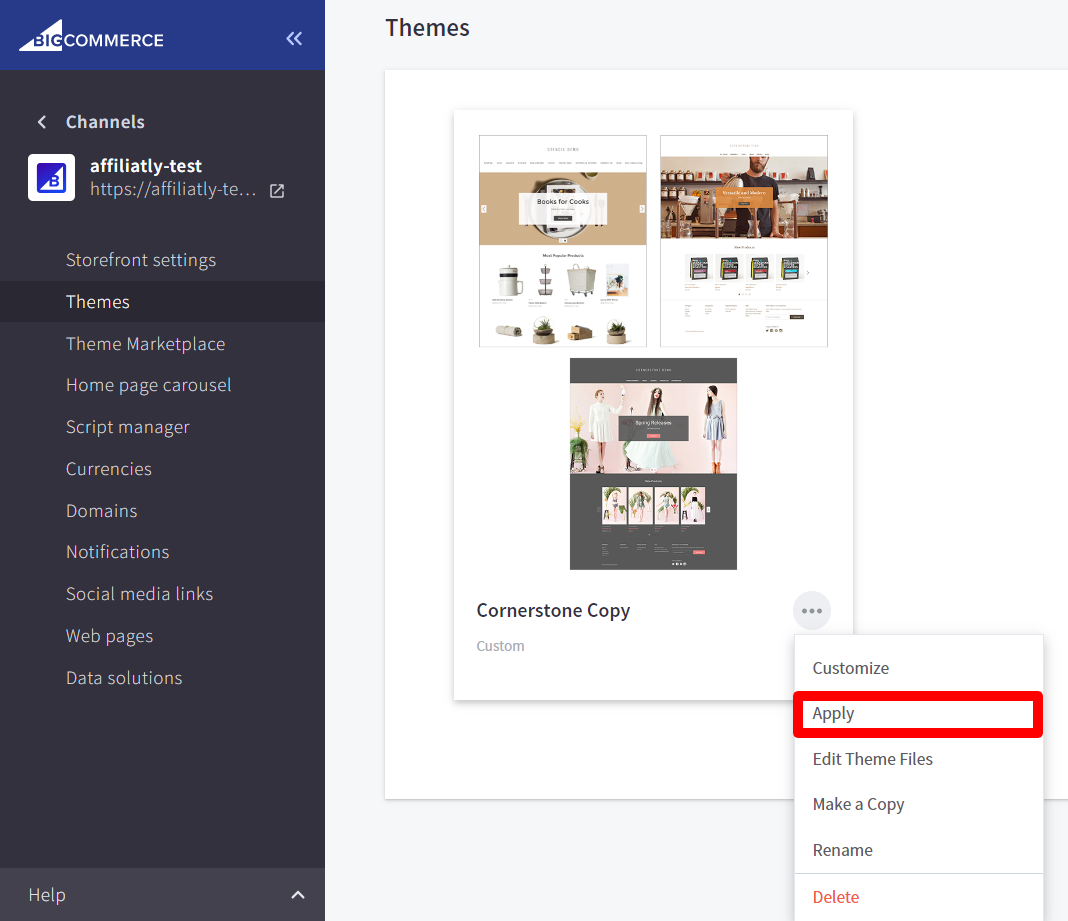
 If you're on BigCommerce you are all set for the reach of this basic tutorial.
If you're on BigCommerce you are all set for the reach of this basic tutorial.




